8/17/25About 2 min
Auto Combat
Welcome to use and share operation files on prts.plus.
Warning
All features involving automatic combat require a stable game frame rate of at least 60 FPS, including but not limited to Auto Combat and Integrated Strategy.
Using Operations
Supports automatic combat for any Squad Formation Stage and Stationary Security Service mode.
- This feature should be started from the squad selection screen where the
Start Operationbutton is visible.
Then, import an operation by eitherImport Local JSON Operation FileorEnter Operation Codein the upper left box of MAA. - The
Auto Squadfeature will clear the current squad and automatically form a squad based on the operators required by the operation.- You need to unmark any specially focused operators that will be used in the auto squad.
- You can add
custom operatorsandlow-trust operatorsto the auto squad as needed. - You can disable
Auto Squadand manually form the squad before starting if needed (for example, when usingFriend Support). - For "Paradox Simulation" stages, you must disable
Auto Squad, manually select skills, and start automatic combat from the screen with the Start Simulation button. - For "Stationary Security Service" stages,
Auto Squadis ineffective. You must manually complete the initial task preparation until the screen with the Start Deployment button appears before starting automatic combat.
- You can set
Loop Times, such as for Stationary Security Service. However, MAA will not borrow operators, so don't use this if you need to borrow operators. - You can use the
Battle Listfeature for automatic continuous combat across stages in the same area.- The three buttons below the Battle List from left to right are
Batch Import,Add Stage, andClear Stages.
Right-clickingAdd Stageadds a challenge mode stage; right-clickingClear Stagesclears all unchecked stages. - After importing an operation, the stage name will appear below the battle list. Confirm it's correct before adding the stage. You can drag stages to reorder them and check/uncheck to control execution.
- When using this feature, start automatic combat from the map screen where the stages are located. The automatic combat queue will stop if sanity is insufficient, combat fails, or you don't achieve three stars.
- Ensure all stages in the list are in the same area (navigable by swiping the map screen left or right).
- The three buttons below the Battle List from left to right are
- Please remember to like high-quality operations to boost their ratings and encourage their creators.
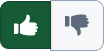
Creating Operations
- Please use the Operation Editor to create operations. You can refer to the Combat Operation Protocol for guidance.
- Getting map coordinates:
- After entering the stage name in the Operation Editor, a draggable and zoomable coordinate map will automatically load in the lower left corner, where you can click to set operator positions.
- If you export the JSON after entering the stage name and then start an operation, a map image with coordinate information will be generated in the
debug\mapfolder in your MAA directory. - Use PRTS.Map and change the
Coordinate DisplaytoMAAin settings.
- Practice plans are supported.
- We recommend including your name (as author), reference video links, and other helpful information in the operation description.
- You're welcome to join the QQ group 1169188429 to discuss operation creation and related topics.